This post explains how to use the windows clipboard history feature to store multiple clipboards and paste the one that you need.
Why do we need it?
Imagine a scenario where you want to copy paste 3 or 4 or even more number of different texts repeatedly.
- You are a coder and you want to add a common comment at lot of places and also copy-paste some code blocks.
- You are writing a blog and want to copy-paste the words copy-paste few times and also use ‘Ctrl + C’ ‘Ctrl + V’ at few places.
- You are creating a presentation and few images or icons or logos need to be copied on each page.
You can copy each one separately and paste it but imagine if you need to copy them only ones and paste whenever you need. This is where below key is helpful.
Windows Key + V .
The Clipboard
This is how the Clipboard looks like and you can use Ctrl + V to paste the latest entry, or press Windows Key + V to access the clipboard and select the entry that needs to be copied.

The Key
Just to be sure, I am talking about the key which is usually on the left side of the left Alt key.

If you just tried to use it and nothing happened? Wait. You first need to enable the clipboard.
How to enable the clipboard?
1. Open Clipboard Settings.
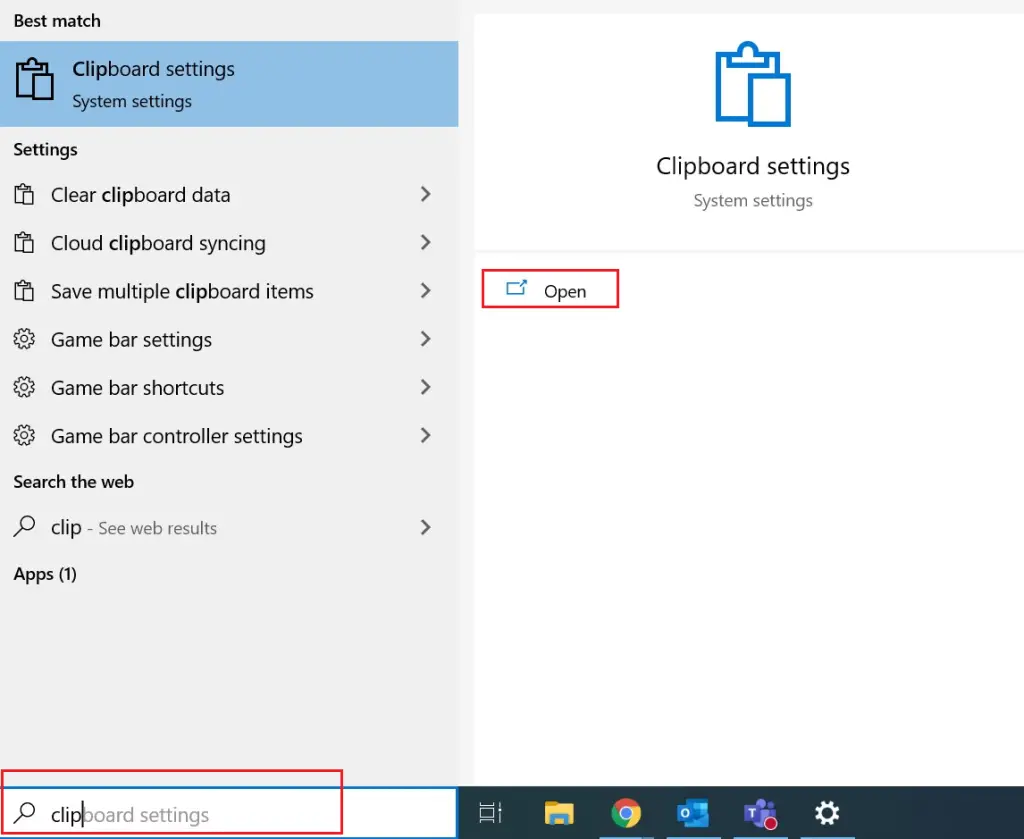
2. Turn on the Clipboard history settings. The instruction there shows how to use the clipboard.
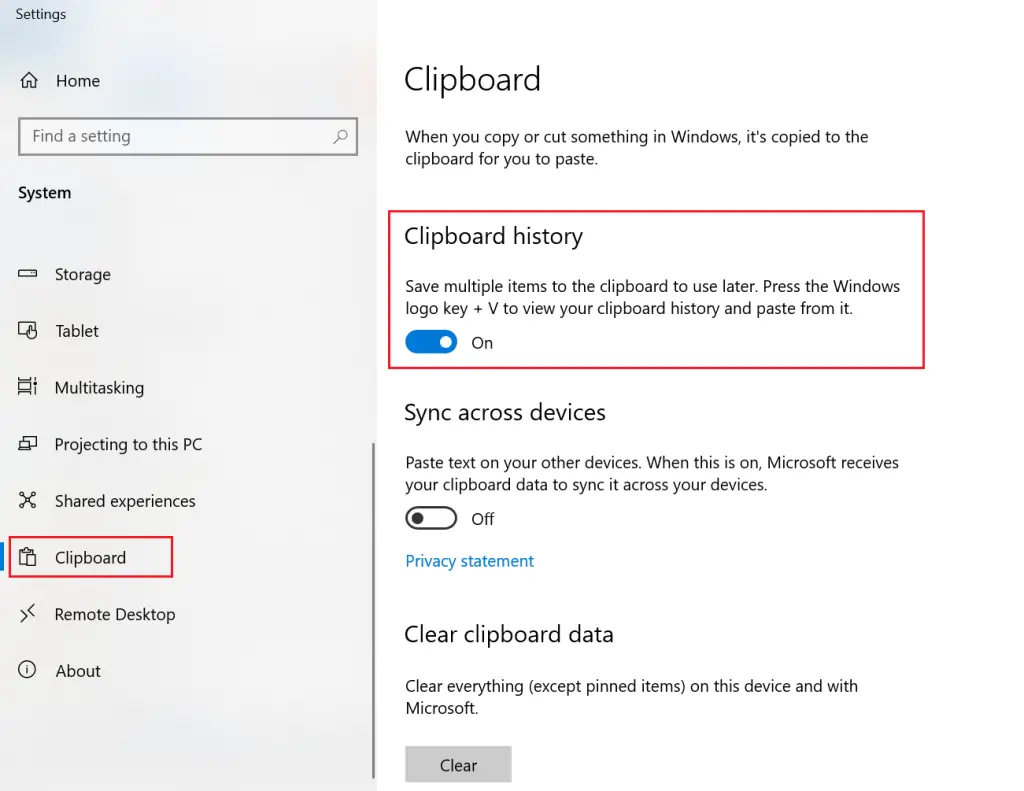
3. To test it, copy 2-3 text or images and use Windows key + V.
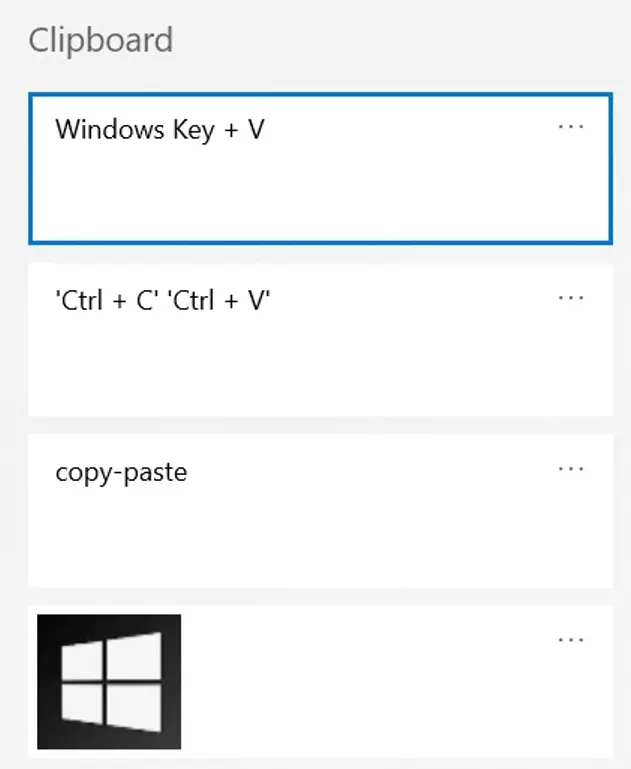
4. By clicking on … against any entry, you can delete the entry or clear entire clipboard. You can use the same option to Pin the entry. Pinned entries will be retained when Clear All option is used.
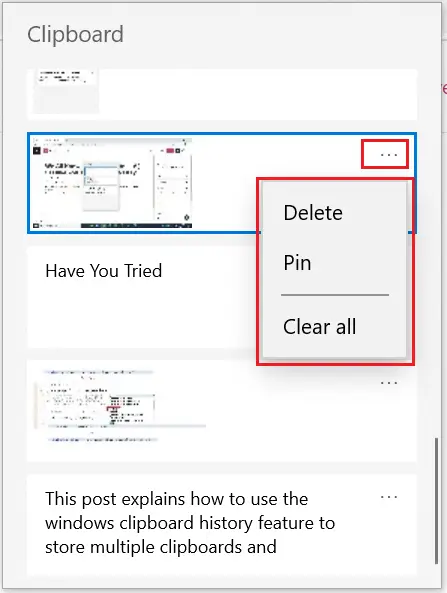
To know more about such cool features visit ABAP editor page.
If you like the content, please subscribe…