This post explores how Union can be defined in a CDS View Entity. Union merges the result sets of multiple SELECT statements of CDS view entities into one result set.
Note that,
- Union was available in CDS Views earlier but in CDS Entities, it is allowed only from version 7.56.
- While extending a CDS with an Union clause in it, the extension also needs to have same number of unions.
How to create CDS Entity with union?
Create a new Data Definition.

Provide name and description.

Select a TR.

Use template – Define View Entity. If you are on a lower version in 7.56, choose template for Define View.

Complete the source code.
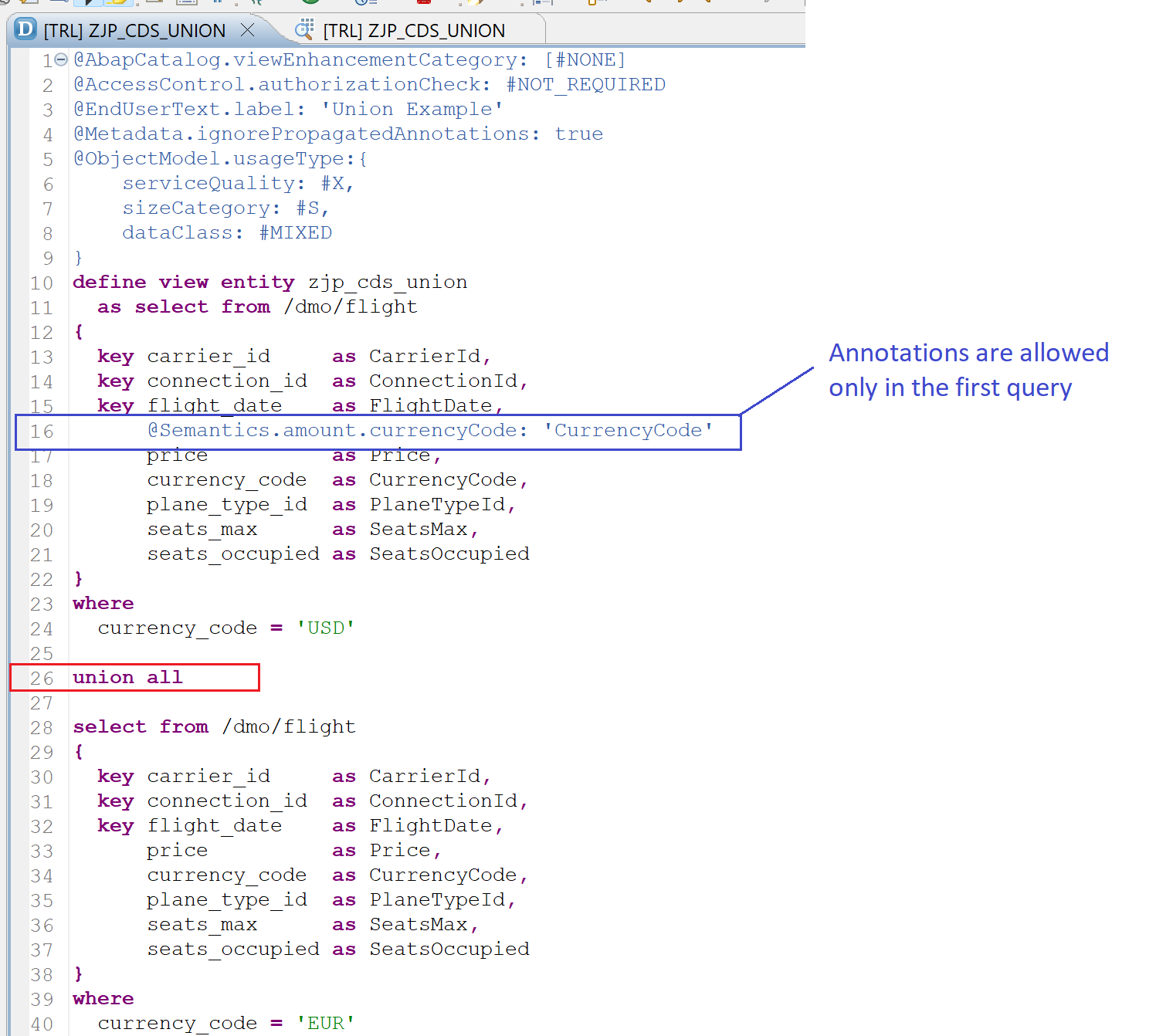
@AbapCatalog.viewEnhancementCategory: [#NONE]
@AccessControl.authorizationCheck: #NOT_REQUIRED
@EndUserText.label: 'Union Example'
@Metadata.ignorePropagatedAnnotations: true
@ObjectModel.usageType:{
serviceQuality: #X,
sizeCategory: #S,
dataClass: #MIXED
}
define view entity zjp_cds_union
as select from /dmo/flight
{
key carrier_id as CarrierId,
key connection_id as ConnectionId,
key flight_date as FlightDate,
@Semantics.amount.currencyCode: 'CurrencyCode'
price as Price,
currency_code as CurrencyCode,
plane_type_id as PlaneTypeId,
seats_max as SeatsMax,
seats_occupied as SeatsOccupied
}
where
currency_code = 'USD'
union all
select from /dmo/flight
{
key carrier_id as CarrierId,
key connection_id as ConnectionId,
key flight_date as FlightDate,
price as Price,
currency_code as CurrencyCode,
plane_type_id as PlaneTypeId,
seats_max as SeatsMax,
seats_occupied as SeatsOccupied
}
where
currency_code = 'EUR'
Note that this code is only for demonstration. This query can be written as single query as well.
Data Preview for this sample looks like below.
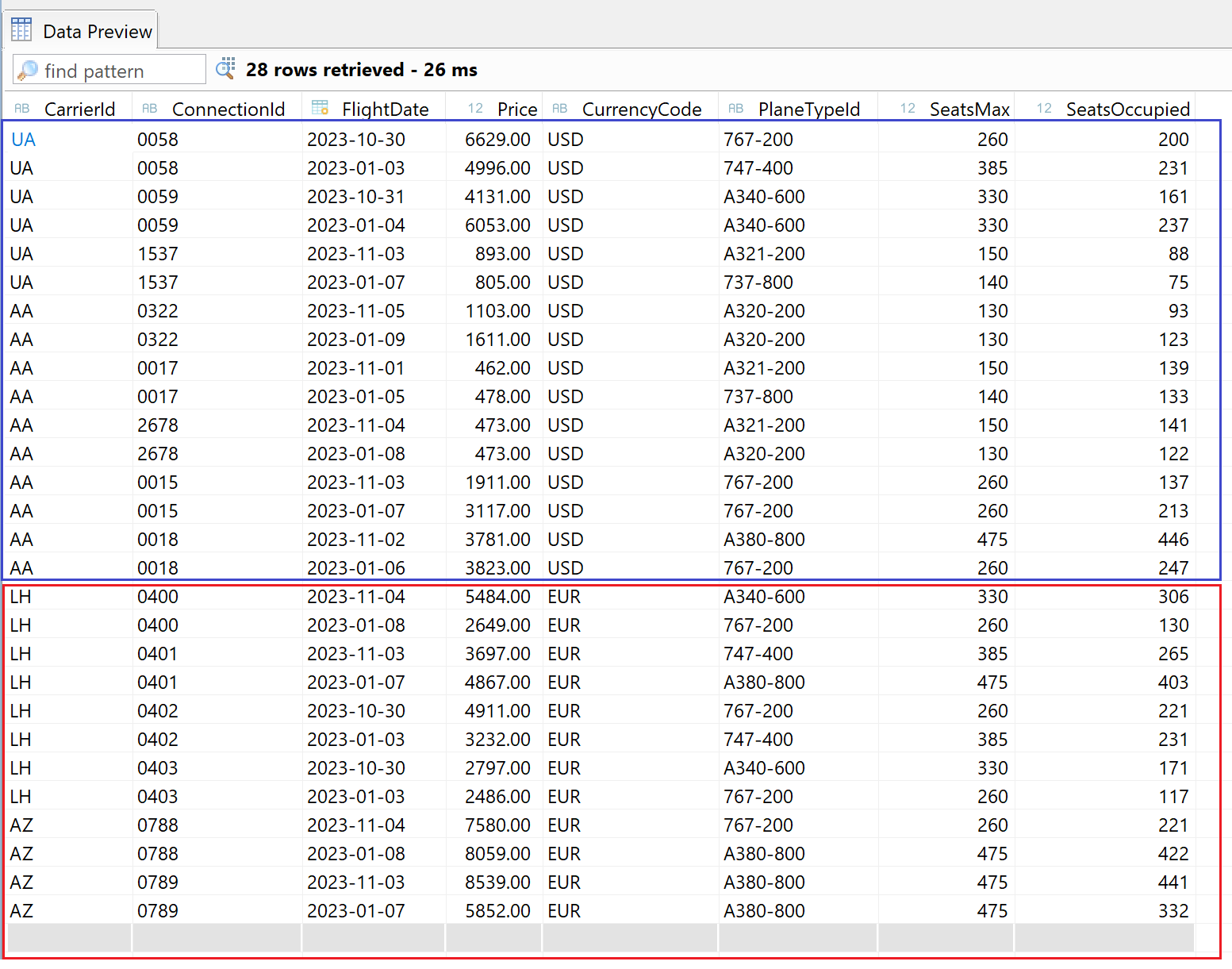
Important Points
- The result sets must have the same number of elements
- They key elements of all SELECT lists must match.
- The element pairs that occur in the same position of the result set must have a compatible data type. The names can be different.
CASTkeyword can be used to convert data into same data types. - Annotations can be defined only in the first select branch.
- A union result set can itself be the left side of a further union.
- If the addition ALL is specified, all entries, even duplicates, are listed in the result set. If ALL is not specified, all duplicate entries are removed from the result set. A keyword DISTINCT can also be specified explicitly.
- If the addition ALL is specified, all data types are possible in a union view.
- Only one field with data type LRAW/LCHR is allowed and it must be at the end of the view with a field just before such field representing the maximum length of such field. The length field would be of type INT2 or INT4.
- Without the addition ALL, data types STRING, RAWSTRING, LCHR, LRAW, and GEOM_EWKB are not supported.
CDS View Example
Below are standard demo examples from SAP Documentation.
Selects from different sources
@AbapCatalog.sqlViewName: '...'
define view ... as
select
from demo_join1
{ a as c1, b as c2, c as c3, d as c4 }
union
select
from demo_join2
{ d as c1, e as c2, f as c3, g as c4 }Select list containing different elements
@AbapCatalog.sqlViewName: '...'
define view ... ( c1, c2, c3, c4 ) as
select
from demo_join1
{ a, b, c, d }
union
select
from demo_join2
{ d, e, f, g }Visit ABAP on HANA series for Tutorials on CDS, AMDP, Eclipse, and ALV IDA.
If you like the content, please subscribe…