In this post, you will learn how to install ABAP2XLSX project and sample use cases where this project can be a life saver.
Reference Links:
- Github URL https://github.com/abap2xlsx/abap2xlsx
- Installation Guide https://abap2xlsx.github.io/abap2xlsx/abapGit-installation
- Issues Forum https://github.com/abap2xlsx/abap2xlsx/issues
Prerequisite
Install ABAP Git client : Refer to this blog post.
Installation Process
1. Execute Program ZABAPGIT_STANDALONE
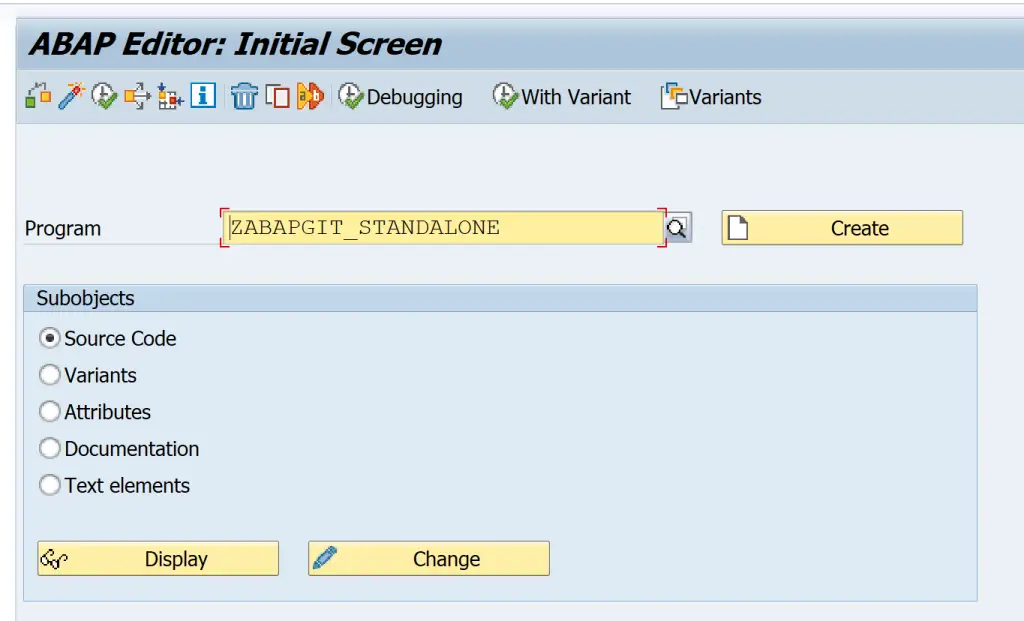
2. Select New Online from the below screen
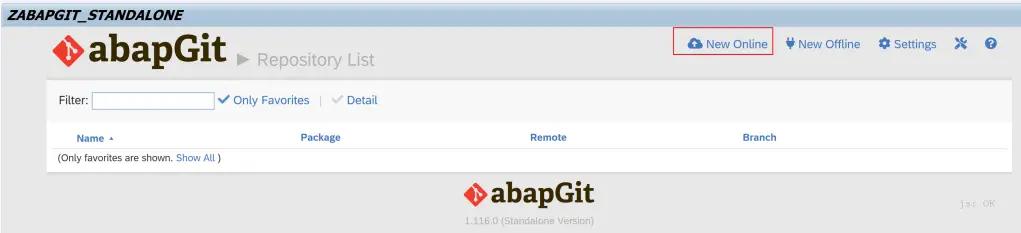
3. Add the URL as https://github.com/abap2xlsx/abap2xlsx.git. Give a package starting with $ such as $abap2xlsx_test if you are only testing this. If you need this in production provide an actual package. [The package can be created using the create package button ].
Click on Create Online Repo.
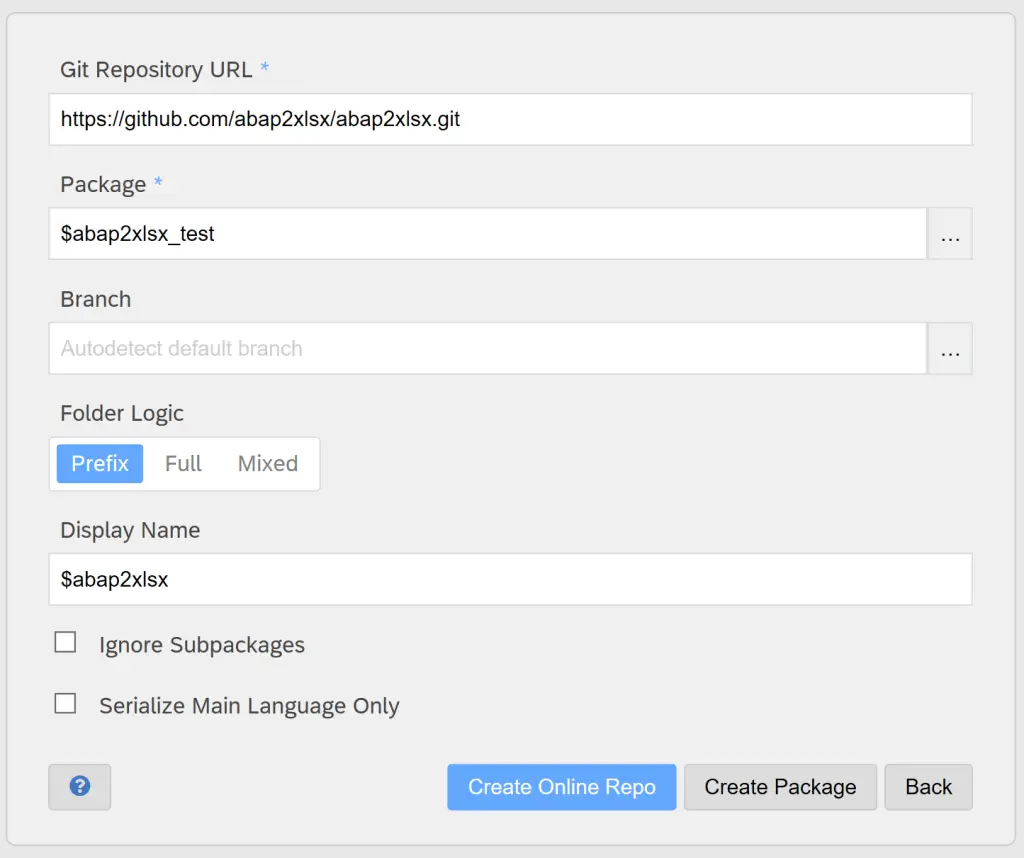
4. At this point if the connection can be set up a repository will be created. To install abap2xlsx click pull.
If you get any error such as below – you can switch to offline mode.

5. Go back from the earlier screen and choose New Offline this time.
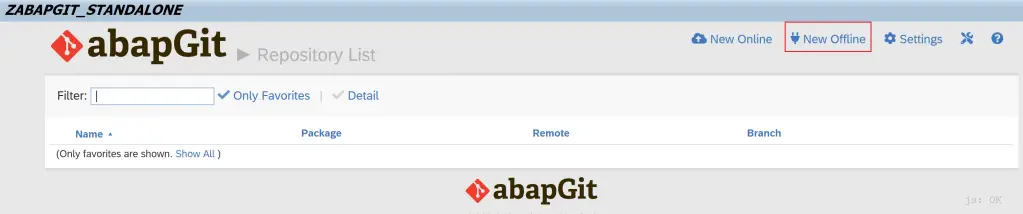
6. Add the URL as https://github.com/abap2xlsx/abap2xlsx.git and provide package $abap2xlsx_test. Click on Create Offline Repo.
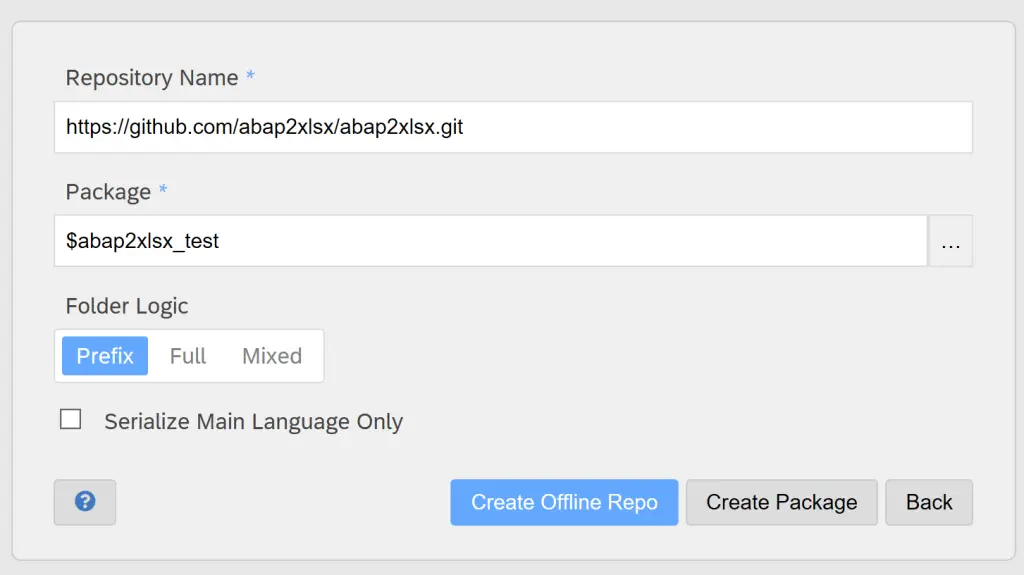
7. On this screen we need to use Import zip button to import the code. However, we need the zip file first.
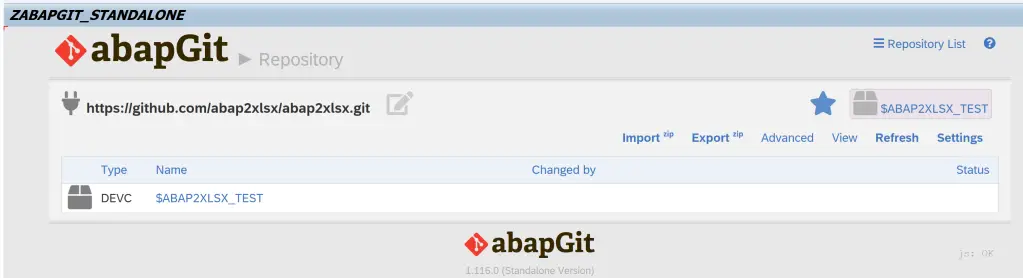
8. Go to the url, click on Code and then Download ZIP.
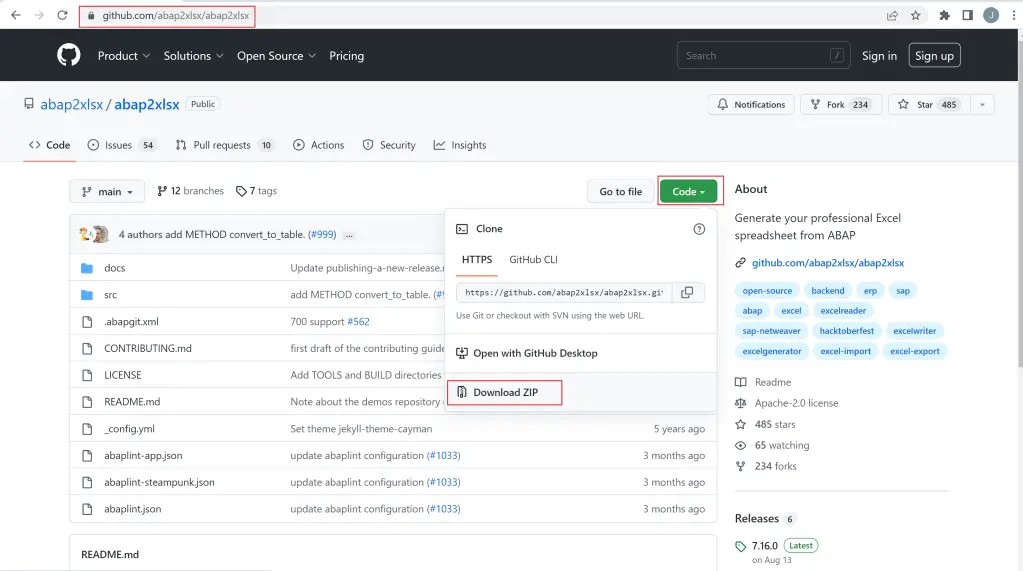
9. File is downloaded. You can place this at any location. Then go back to abap git screen.
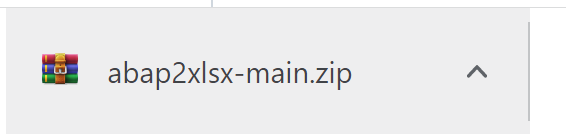
10. Click Import zip button.
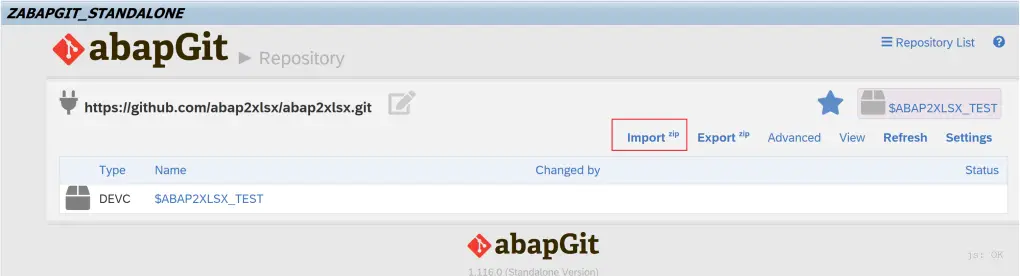
11. Select the file abap2xlsx-main.zip and the object list will be shown like below. I have installed this once before so your screen might show a different color. Do not worry.
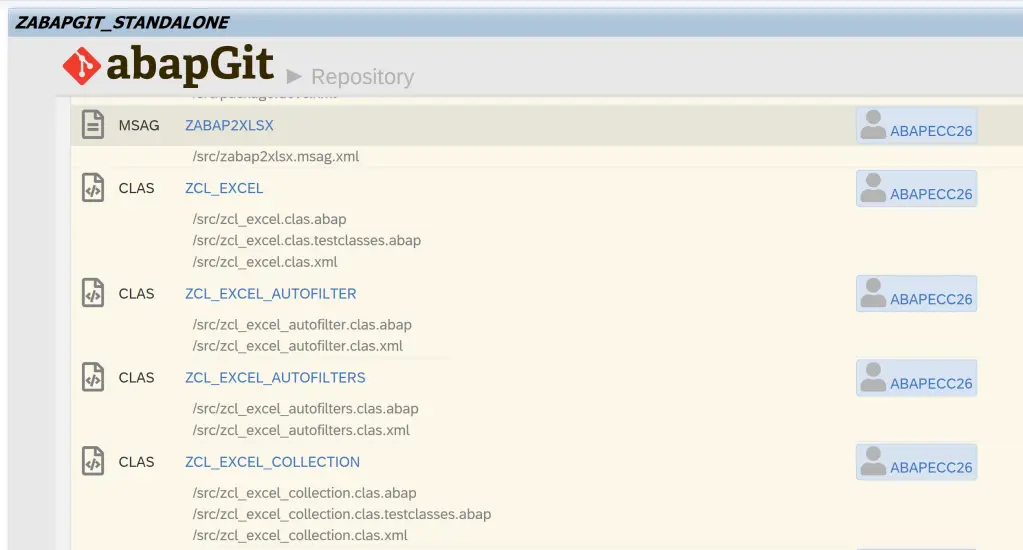
12. Use Pull zip to create the objects. If you get an additional pop-up – select all objects listed and click okay.

13. Wait for the program to create all the objects. Then activate once the activation pop-up is shown.
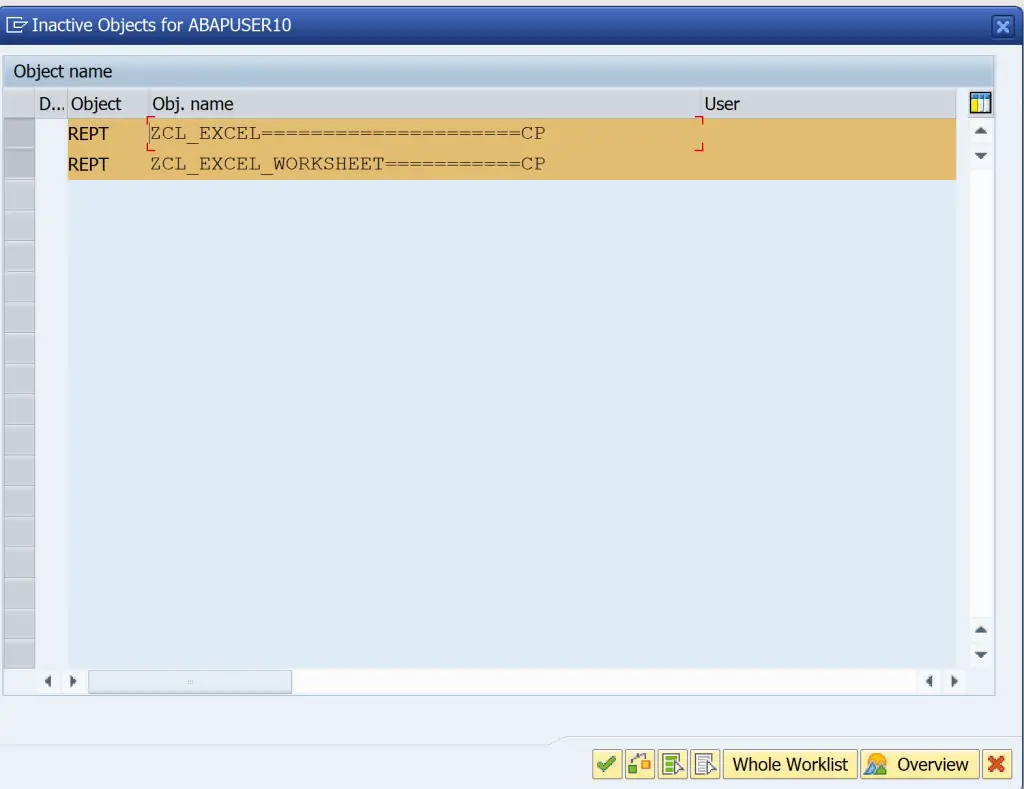
14. Follow the same process to get the demos from the project.
url: https://github.com/abap2xlsx/demos
Important: Use a different package than the original project and do not use package_demos. If your original package is $abap2xlsx_test then you can not use $abap2xlsx_test_demos. Any other name would do.
This is how the repositories would look like after the installation.
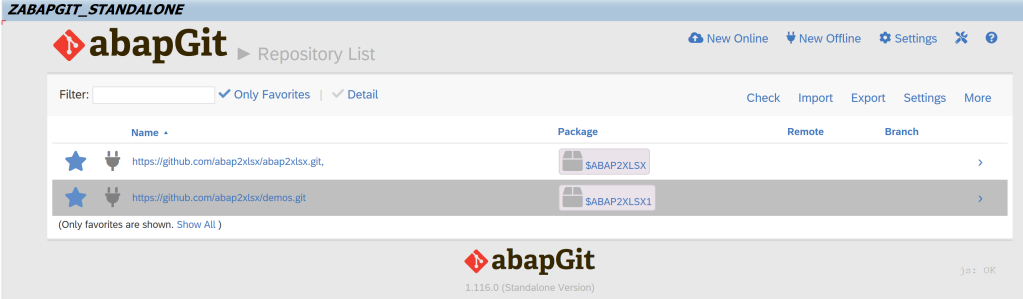
15. Now you can close the abap git transaction and look at the demos.
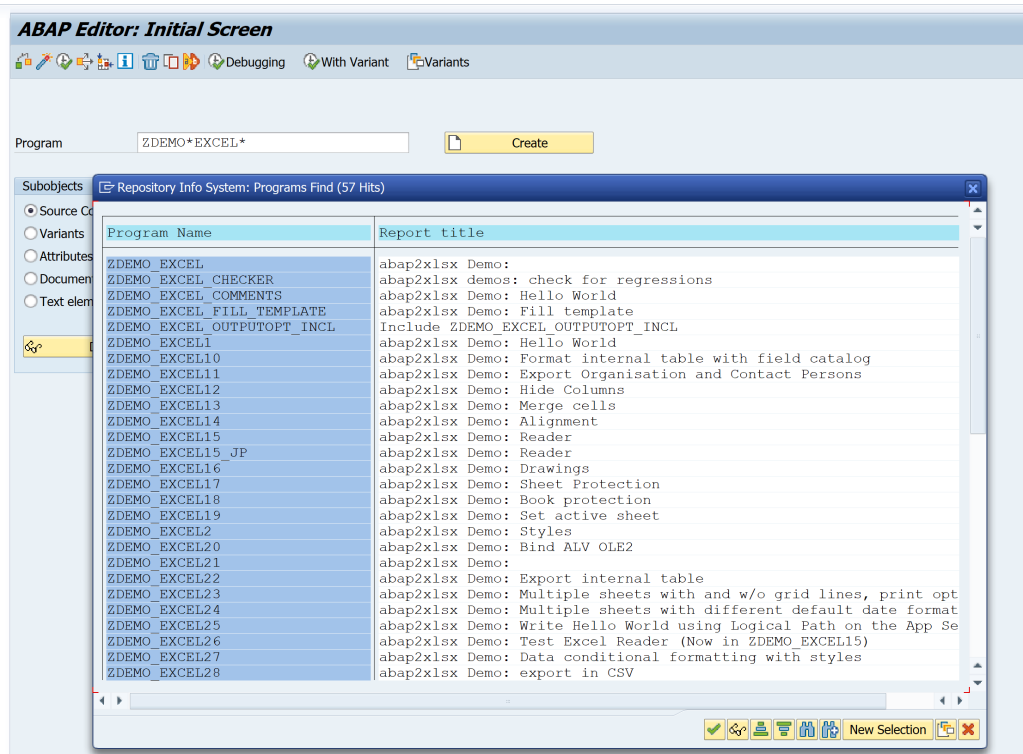
Important Demos
- ZDEMO_EXCEL22/ZDEMO_EXCEL50 – abap2xlsx Demo: Export internal table
- ZDEMO_EXCEL28 abap2xlsx Demo: export in CSV
- ZDEMO_EXCEL15 abap2xlsx Demo: Reader
- ZDEMO_EXCEL4 abap2xlsx Demo: Create XLXS with multiple sheets
- ZDEMO_EXCEL38 abap2xlsx Demo: Read file and output
ZDEMO_EXCEL22
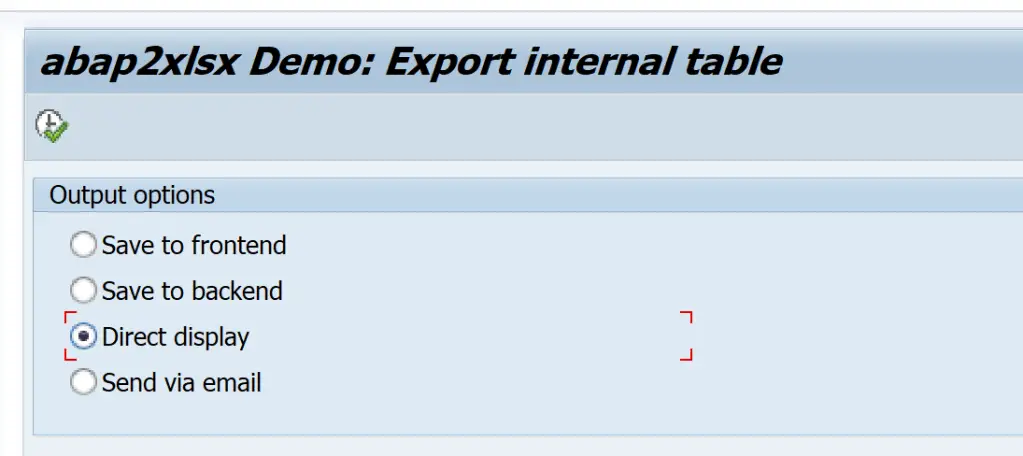
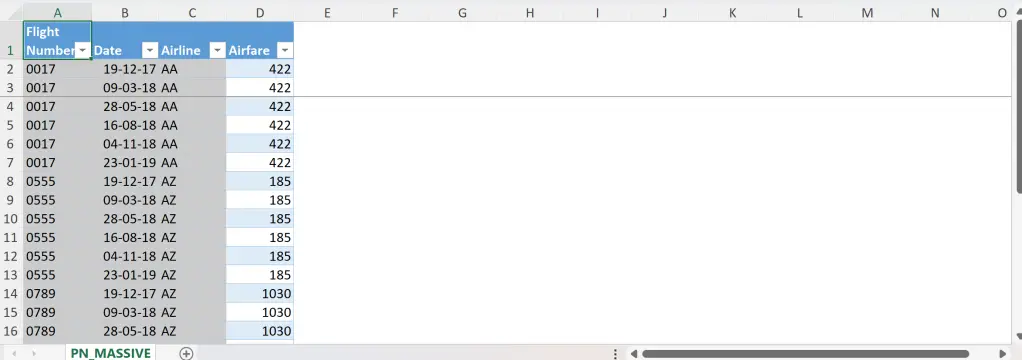
ZDEMO_EXCEL15

Multiple sheets are read in this program.
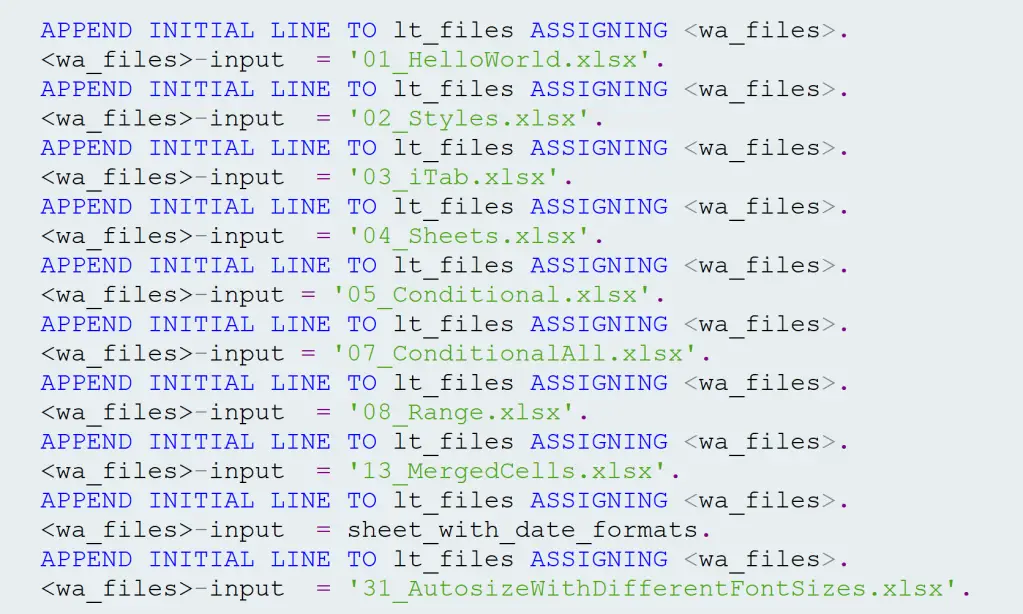
Example sheet.
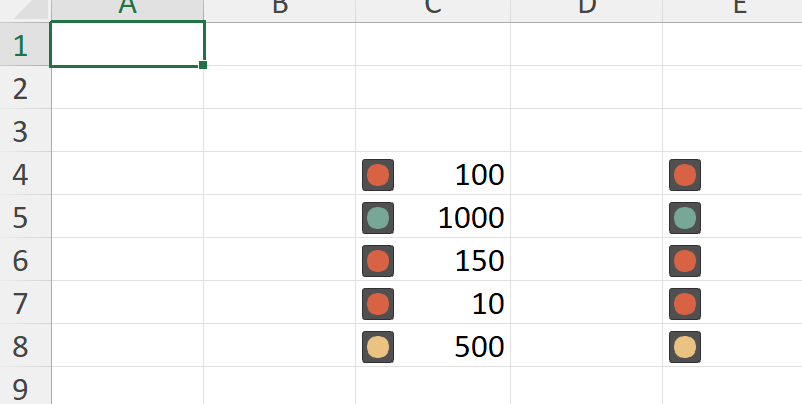
Explore the demos to understand more and meet any excel requirement.
Finally, I would like to say a BIG THANK YOU to everyone involved in the ABAP2XLSX project.
Visit ABAP Code Samples page for more code samples.
If you like the content, please subscribe…