In this post, you will learn to debug a pop-up window in SAP. Pop up window looks like the highlighted window below.
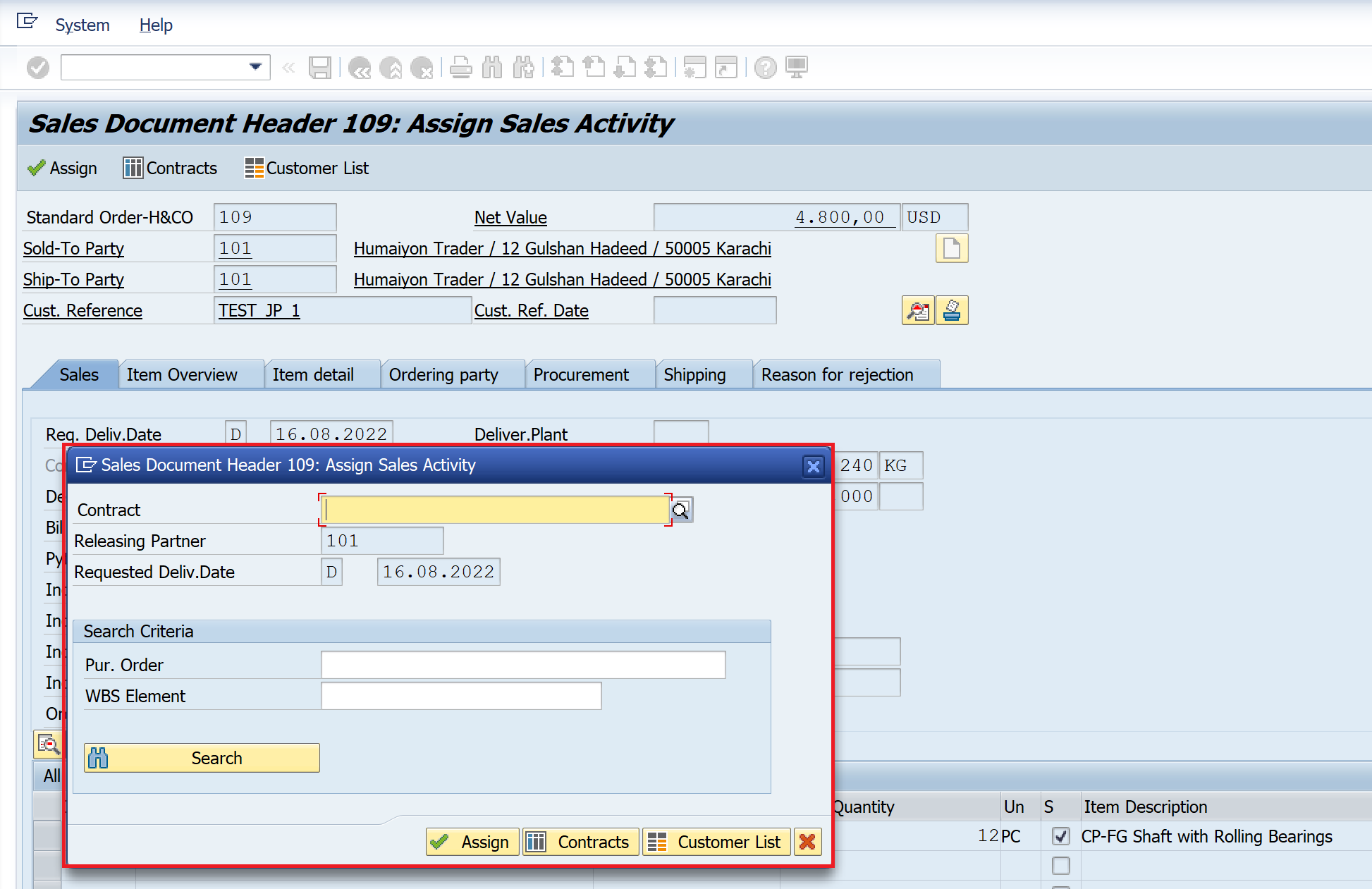
In this example, the pop-up window appears while changing a sales order in transaction VA02 and using the menu path Edit > Assign Contract > Header.
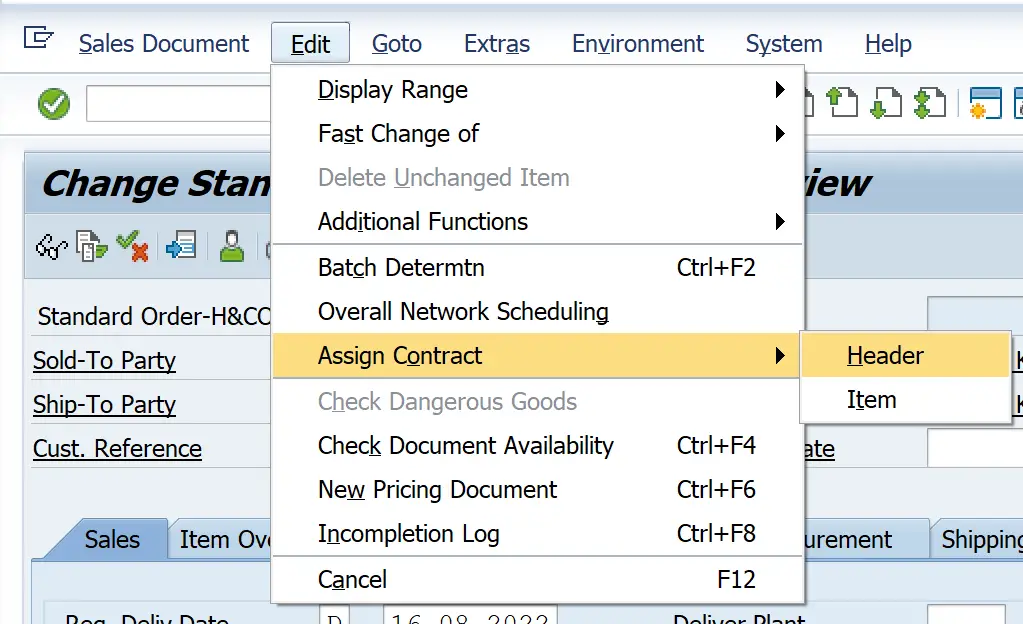
This is the pop-up screen again.
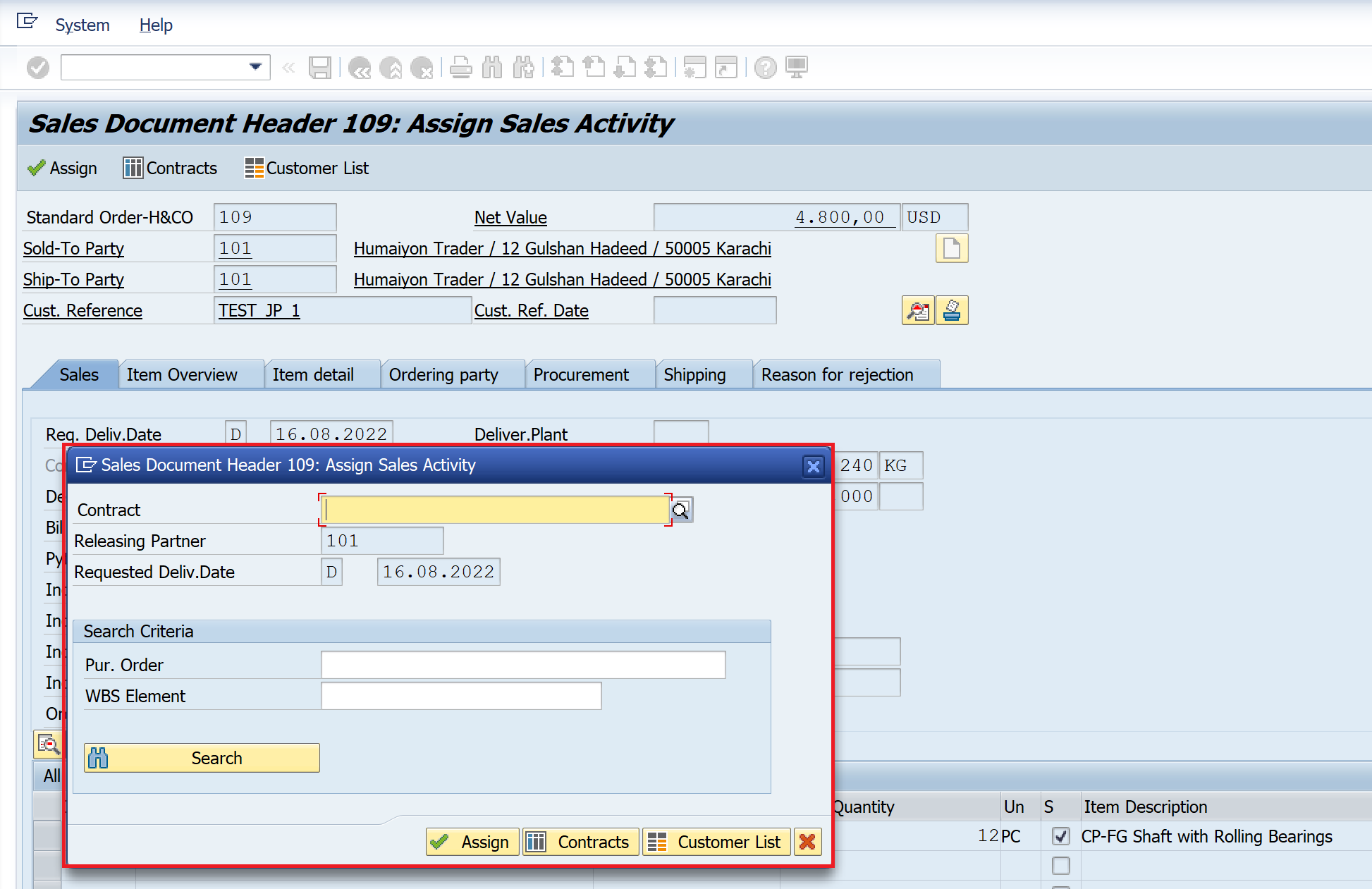
If you want to debug from this point, then we do not have a place to put our usual debugging command /h. So, we need to follow the below process.
Create a file on the desktop – debugger.txt
File content
[FUNCTION]
Command=/H
Tittle=Debugger
Type=SystemCommand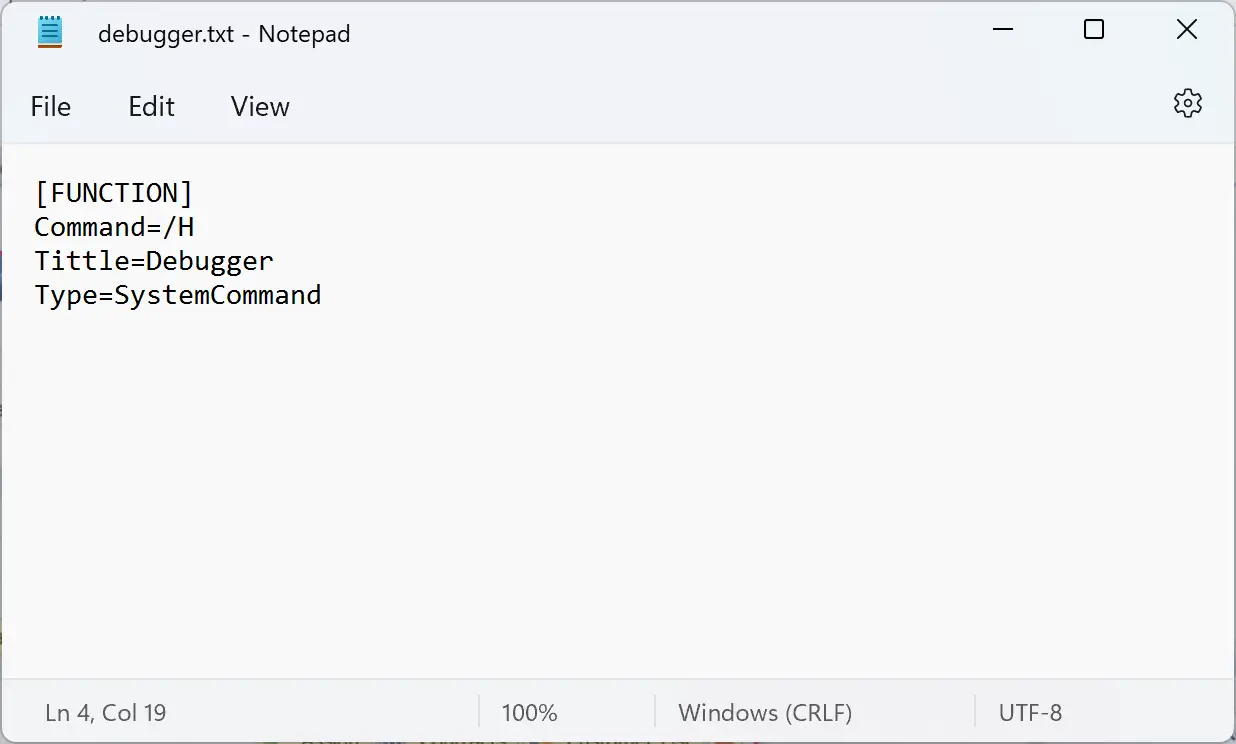
Debug the pop-up window
Then drag and drop the file debugger.txt on the pop-up window.

Debugging gets switched on. As soon as you take any action on the screen debugging is started.
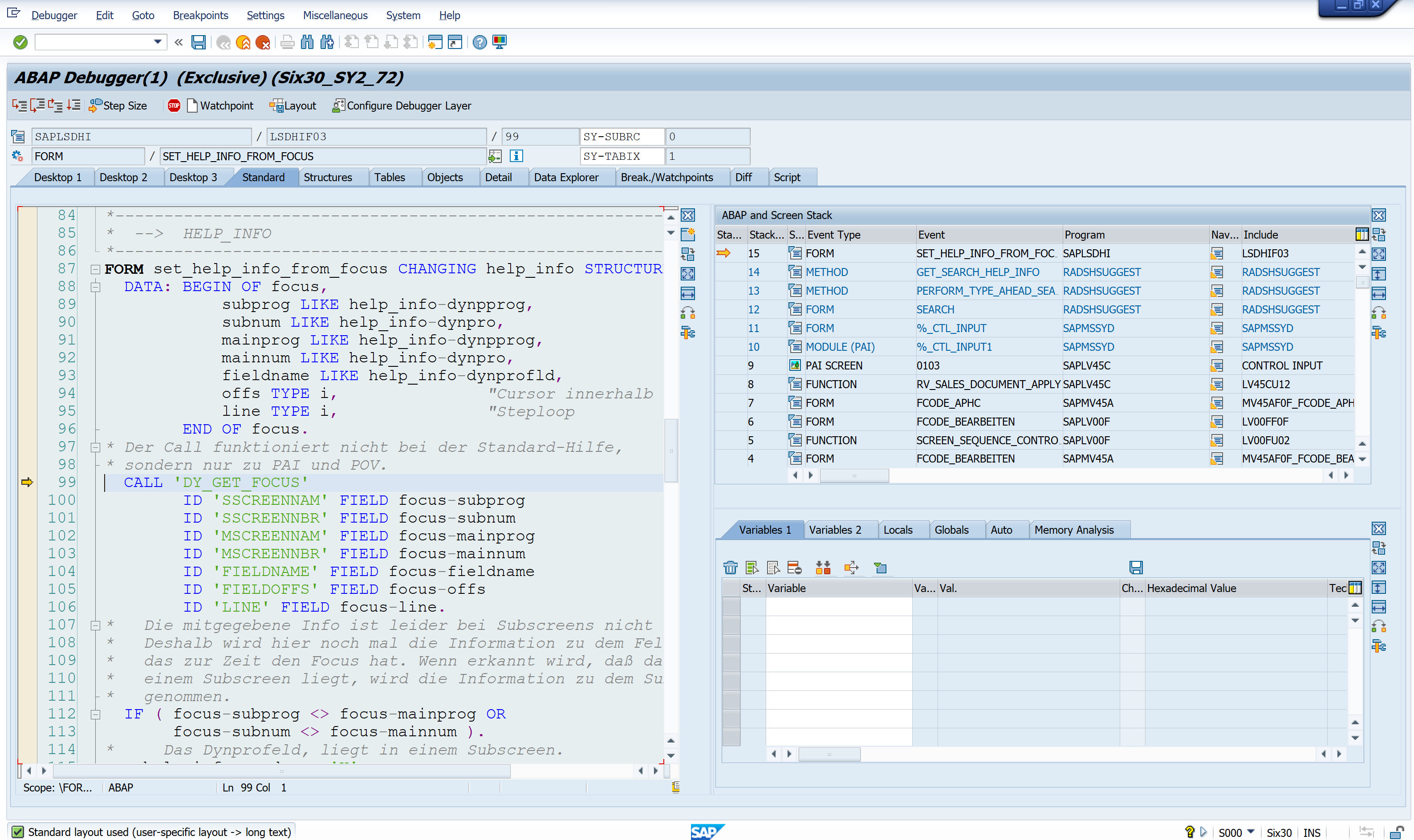
Alternate option
It is also possible to use information from the below note to create one SAP shortcut, however, the file method is simpler and works just as fine.
Note 118184 – SAPshortcut – debugger start
For more SAP Tips, Tricks, and How-to posts visit SAP Tips & Tricks
If you like the content, please subscribe…